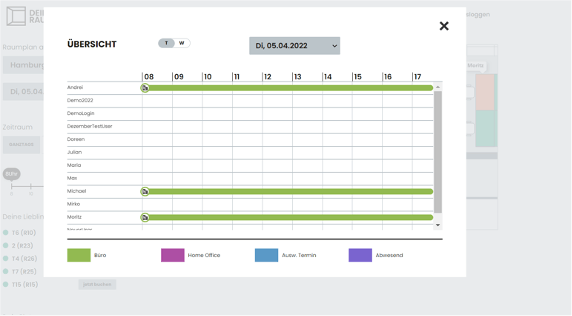Frequently asked questions
1. How do I reserve a workspace?
Step 1: Select a workspace and click on it
Find the workspace you would like to work from, then click on that workspace (only workspaces that are still available can be clicked on).
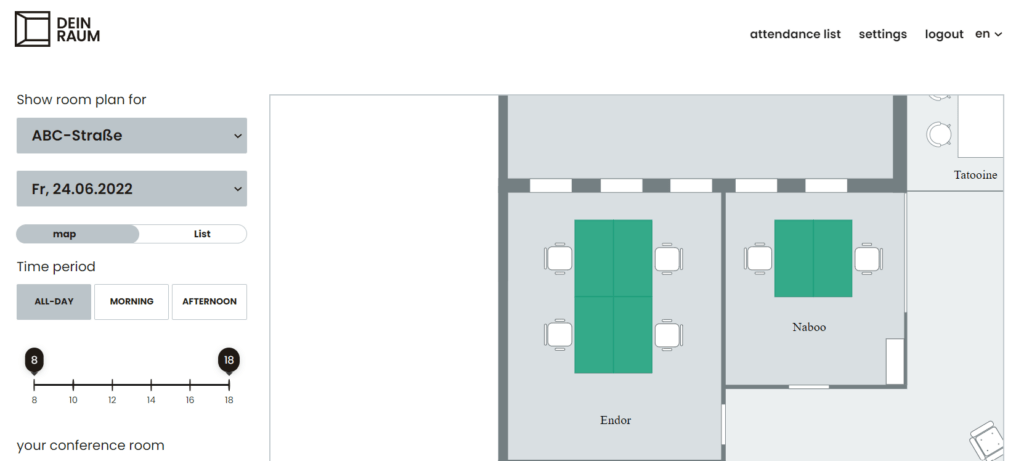
Step 2: Select a time frame
A pop-up appears when you click on a workspace. In it, you can reserve the space for the entire day or you can manually select a time frame. You can use the slider to adjust the time frame or you can enter your desired times in the corresponding fields.
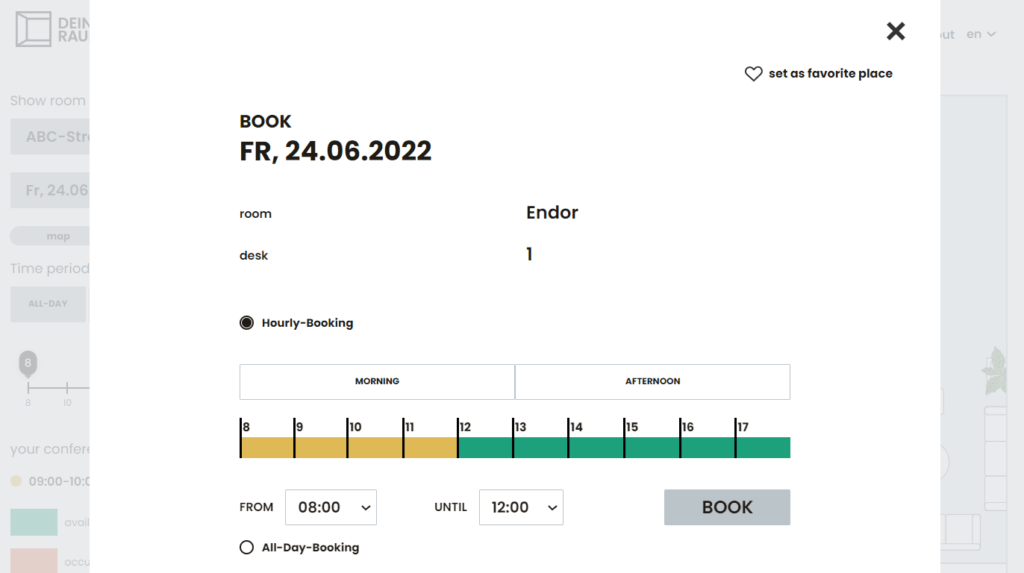
Step 3: Reserve it
Finally, click the “Reserve” button. You have just reserved a workspace at the office in three easy steps.

2. Where can I see my reserved space?
You can view your reserved workspace in the “Agenda” option in the reservation menu.
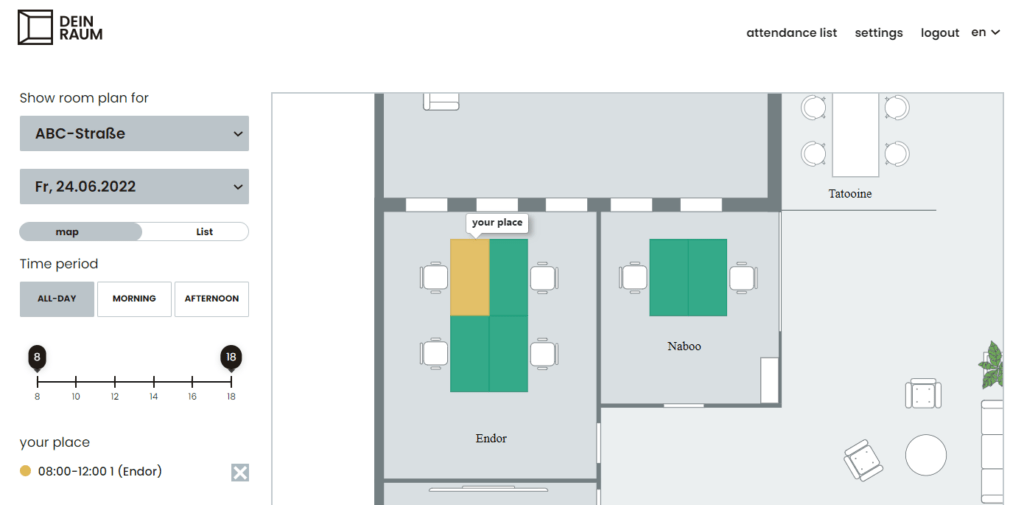
3. How can I cancel my reservation?
You can cancel a reservation by clicking the “x” in the “Your Space” field and then confirming the cancellation with “YES”.
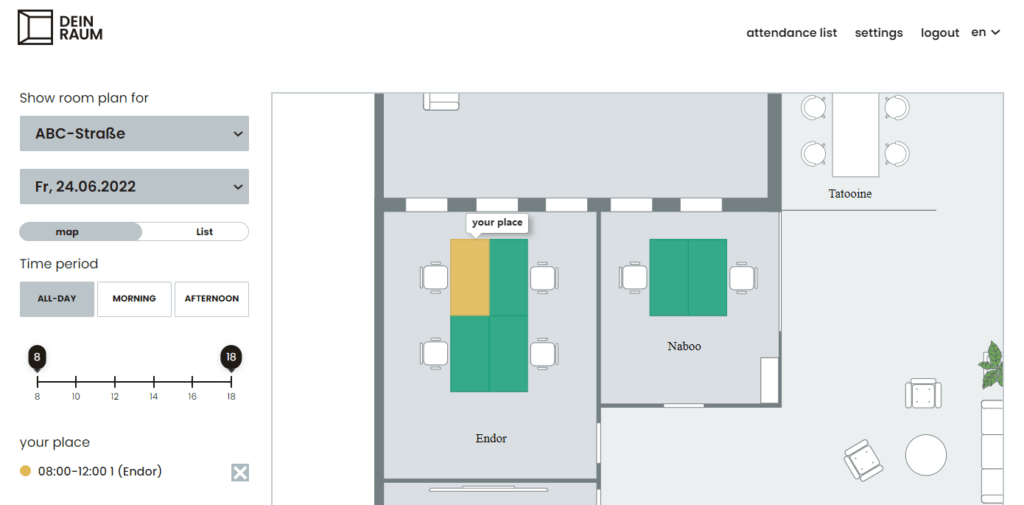
4. Can I reserve different spaces on the same day?
You do have the option of reserving multiple spaces on the same day as long as the spaces are available. You might need to do so, for example, if you have a short meeting and would like a quieter room for it, etc. This option allows different spaces to be flexibly reserved for a specific time frame.
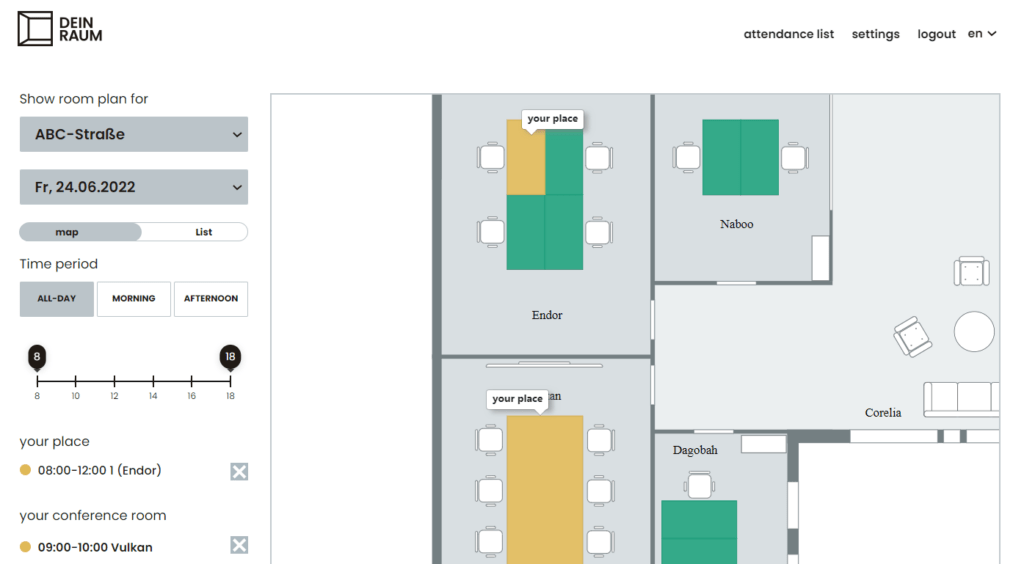
5. Where can I see who else is in the office?
The “Overview” field opens a window with the names of everyone in the office and the time frames they are in the office. You can also view whether they are working from home, have an external meeting or are out of the office.
In addition, there is also the option to hide your name and the workspace you have reserved using the “Hide Me” function. Your reservations are then made anonymously. This setting can be activated in the menu.
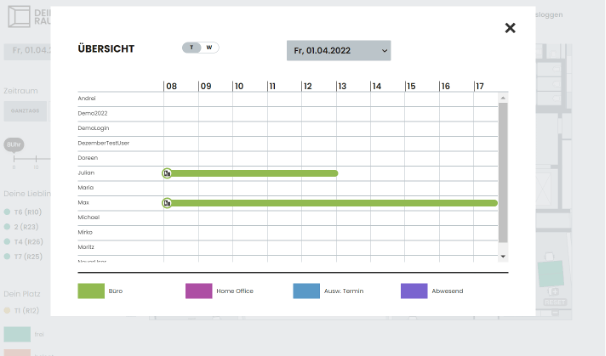
6. Where can I create and manage my favorite spaces?
1. Find a space on the floor plan and click on the desk
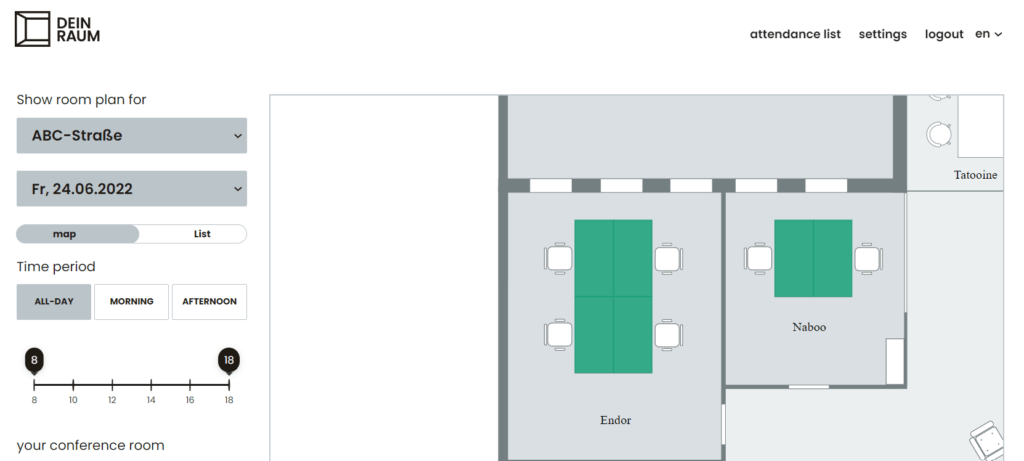
2. A pop-up will appear where you can click the heart in the upper right labeled “Set as favorite place”
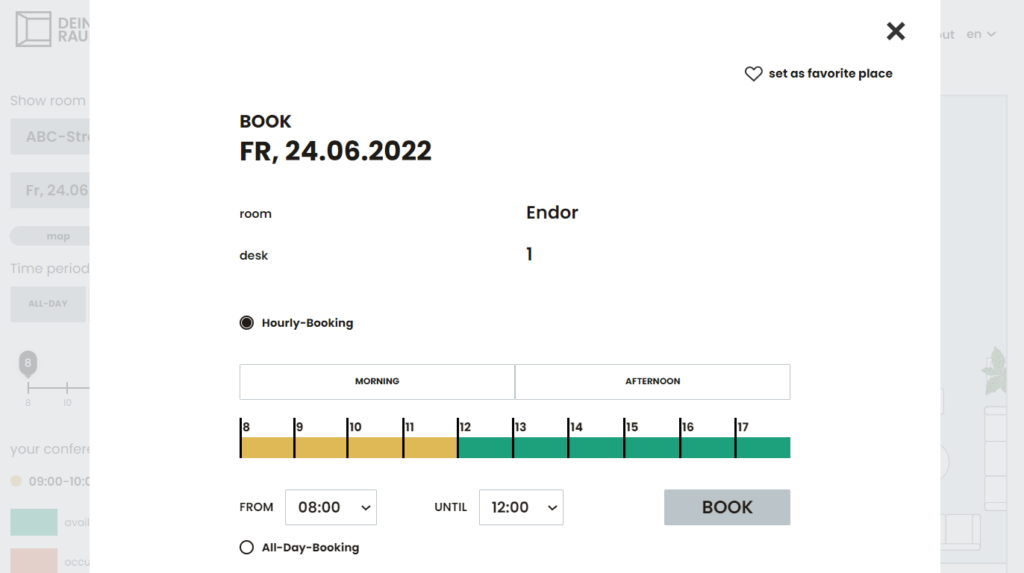
3. You can find a list of your personal favorites in the column on the left of the app in the section titled “Your favorite places”
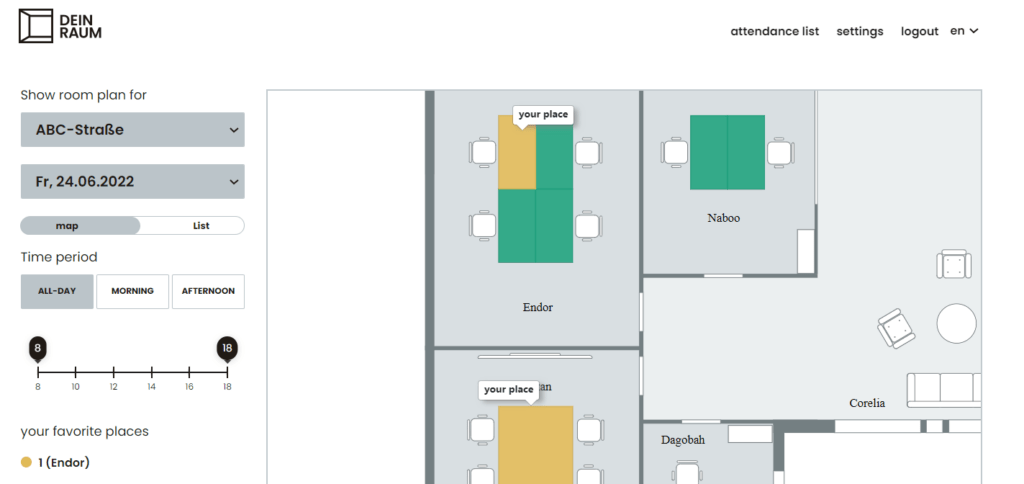
4. You can repeat that process for all of your favorite spaces
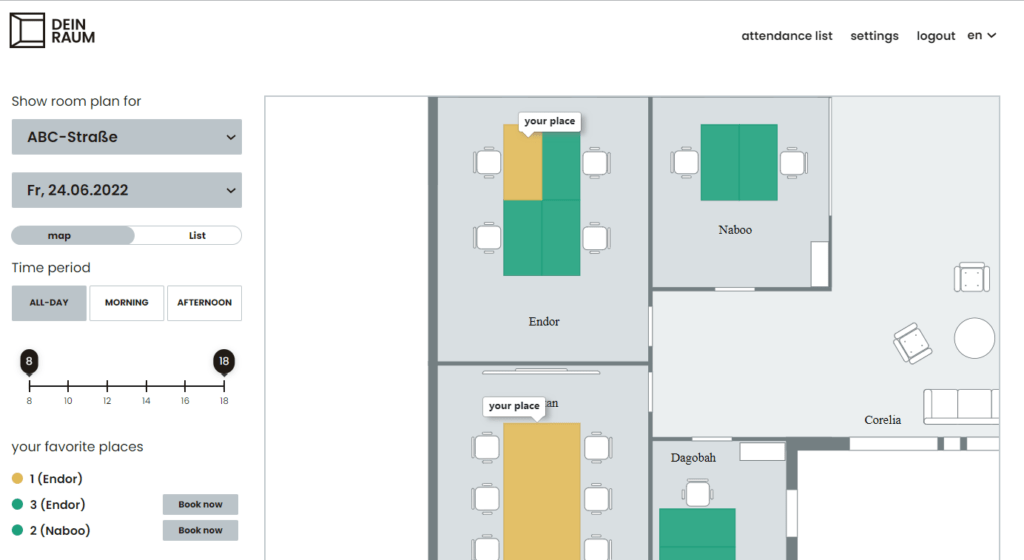
5. YOUR SPACE now offers an express reservation option that allows you to quickly reserve one of your favorite spaces right from the “Your favorite spaces” section.
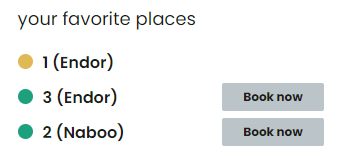
1. How can I use DEIN RAUM at my company?
Registering your company with DEIN RAUM is very easy. You begin by filling out the contact form (Link to contact form) on our homepage. We then contact you to set up a virtual meeting to discuss the details. If you are pleased with the concept at the end of the meeting, we initiate the next steps and create a portal for your company.
Important: We will need your floor plan to ensure a smooth process.
2. How is my floor plan transmitted?
You send us a copy of your floor plan with any notes or comments as a PDF or SVG file. Please remember that you will need to indicate which workspaces can be reserved and where those spaces are located on the floor plan. Our developers take care of recreating your floor plan in the software. Workspaces available for reservation are shown in green and can be reserved in the app by your users. It is also important for us to know if the plan contains areas that should be occupied by specific departments. We can flag such areas and activate them for the respective departments only.
Next, we send the information to our UI/UX designers who turn the floor plan into a clean and usable version. Finally, our developers add the final version of the floor plan to the app and highlight the workspaces that can be reserved.
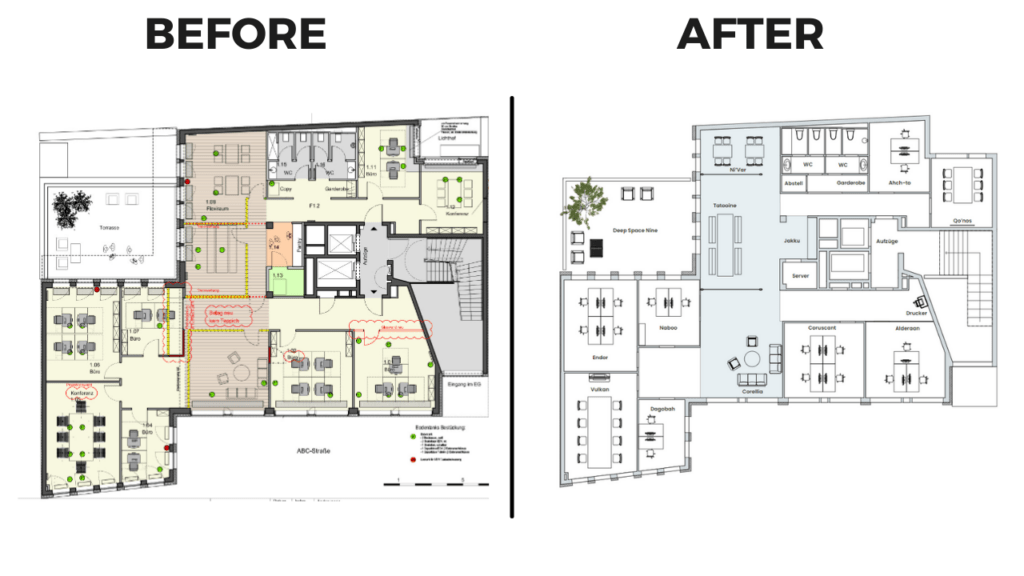
3. Is it possible to create multiple floors?
Yes, multiple floors can be created for companies. Floors can be selected from a drop-down menu.
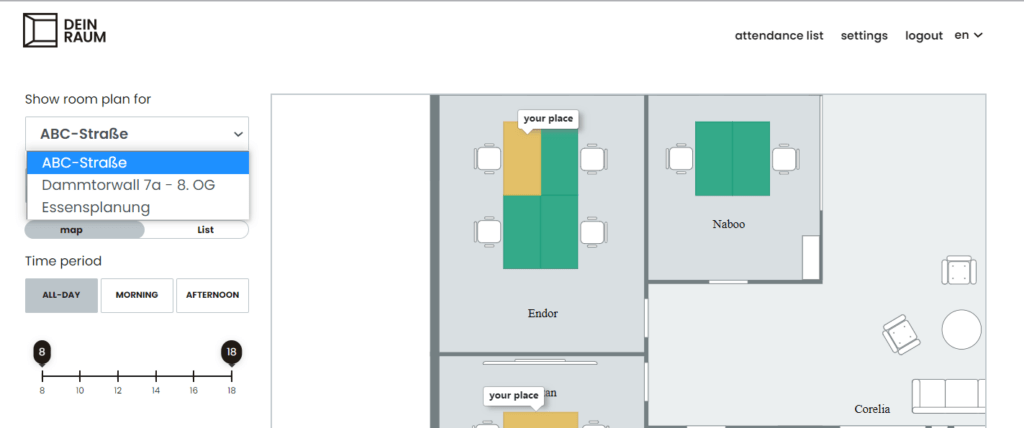
4. Can workspaces be separated by department?
There is an option to divide the floor plan into multiple departments, such as “Marketing”, “Administration”, “Consultant”, etc. Next, employees are assigned to one of the departments that were created. Once that has been done, the employees of a department will only be able to view workspaces in their respective department.
5. Do I have an overview of the reservations made by my employees?
You can find an overview in the “Overview” option in the menu at the top of the screen.